Utilities Menu
Accessing the menu
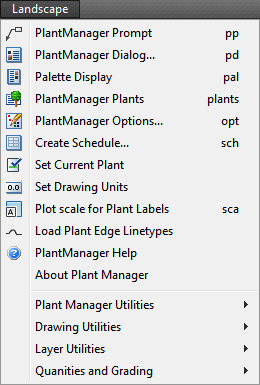
A screen menu is provided with shortcuts to various tools.
The screen menu is not visible by default in more recent versions of AutoCAD or BricsCAD but can be enabled by typing ‘menubar‘ at the command line and ‘1’ to turn it on.
Keyboard shortcuts are shown on the right hand side of the menu.
A subset of commands here are available on the ribbon.
The menu provides access to these settings and other utilities.
The Drawing Utilities, Layer Utilities, Quantity and Grading sections of the menu provide some general drawing and calculation aids. Click this link for more detailed information.
A number of PlantManager specific utilities can be accessed from the menu bar, the ribbon and the command line as follows:
Total Quantities
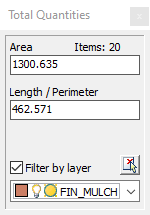
This tool helps you interactively calculate total areas and lengths of objects in the drawing.
To open the dialog, select PlantMan > Quantities and Grading > Total Areas and Lengths (in the menu above) or type ‘art’ at the command prompt.
A floating window will open in the workspace allowing selection of objects to measure in the drawing.
All objects having an area, length or perimeter property will be added together and displayed. You can filter object selections by layer using the drop down list at the bottom of the dialog
Substitute Trees
This utility will substitute one symbol for another. The command works a little like the ‘Match Properties’ tool.
To start the command, type ‘trs’ (short for tree substitute) at the command prompt or click on the ‘Substitute Trees’ menu item on the ribbon.
Select a source block and then select any number of destination blocks.
The first selected destination block is used as a filter which ensures that only blocks matching that object will be included in the subsequent selection.
All objects must have been previously created by PlantManager.
Image Locations
Specify image folders to be searched for display in the palette, the main dialog and when using the Browser. Multiple directories may be specified.
Images of format, .jpg, .bmp, .tif, and .png will be displayed if found and if matching the botanic name of the selected entry.
Multiple images of the same species can be displayed by appending a numerical suffix or prefix to the file name.